Accordian
Consolidate content on a page into collapsible topics.
This widget allows you to add a tabbed panel to your web page, conserving space and allowing visitors to view the information with a click of their mouse.
The example on the left below is the standard set up for a Tab widget. The widget allows you to create as many tabs as you would like only limited to the amount of characters in all of the tabs titles.
- Can be style using the setting in the Container tab of the widget.
- Tab colors can be changed using the Settings tab in the widget.
Lorem ipsum dolor sit amet, consectetur adipiscing elit, sed do eiusmod tempor incididunt ut labore et dolore magna aliqua. Ut enim ad minim veniam, quis nostrud exercitation ullamco laboris nisi ut aliquip ex ea commodo consequat. Duis aute irure dolor in reprehenderit in voluptate velit esse cillum dolore eu fugiat nulla pariatur. Excepteur sint occaecat cupidatat non proident, sunt in culpa qui officia deserunt mollit anim id est laborum
Lorem ipsum dolor sit amet, consectetur adipiscing elit, sed do eiusmod tempor incididunt ut labore et dolore magna aliqua. Ut enim ad minim veniam, quis nostrud exercitation ullamco laboris nisi ut aliquip ex ea commodo consequat. Duis aute irure dolor in reprehenderit in voluptate velit esse cillum dolore eu fugiat nulla pariatur. Excepteur sint occaecat cupidatat non proident, sunt in culpa qui officia deserunt mollit anim id est laborum
Lorem ipsum dolor sit amet, consectetur adipiscing elit, sed do eiusmod tempor incididunt ut labore et dolore magna aliqua. Ut enim ad minim veniam, quis nostrud exercitation ullamco laboris nisi ut aliquip ex ea commodo consequat. Duis aute irure dolor in reprehenderit in voluptate velit esse cillum dolore eu fugiat nulla pariatur. Excepteur sint occaecat cupidatat non proident, sunt in culpa qui officia deserunt mollit anim id est laborum
Lorem ipsum dolor sit amet, consectetur adipiscing elit, sed do eiusmod tempor incididunt ut labore et dolore magna aliqua. Ut enim ad minim veniam, quis nostrud exercitation ullamco laboris nisi ut aliquip ex ea commodo consequat. Duis aute irure dolor in reprehenderit in voluptate velit esse cillum dolore eu fugiat nulla pariatur. Excepteur sint occaecat cupidatat non proident, sunt in culpa qui officia deserunt mollit anim id est laborum
Lorem ipsum dolor sit amet, consectetur adipiscing elit, sed do eiusmod tempor incididunt ut labore et dolore magna aliqua. Ut enim ad minim veniam, quis nostrud exercitation ullamco laboris nisi ut aliquip ex ea commodo consequat. Duis aute irure dolor in reprehenderit in voluptate velit esse cillum dolore eu fugiat nulla pariatur. Excepteur sint occaecat cupidatat non proident, sunt in culpa qui officia deserunt mollit anim id est laborum
Lorem ipsum dolor sit amet, consectetur adipiscing elit, sed do eiusmod tempor incididunt ut labore et dolore magna aliqua. Ut enim ad minim veniam, quis nostrud exercitation ullamco laboris nisi ut aliquip ex ea commodo consequat. Duis aute irure dolor in reprehenderit in voluptate velit esse cillum dolore eu fugiat nulla pariatur. Excepteur sint occaecat cupidatat non proident, sunt in culpa qui officia deserunt mollit anim id est laborum
- Click Edit Page
- Click either + Content or the Settings icon (down-facing arrow) which will be located to the right of Edit where you will need to select either Insert before or Insert after
- Choose the Accordion widget
- Click on the green + Item button in the upper-right hand corner and enter the Item Heading you would like to be displayed.
- Repeat the previous step until you have your complete list.
- When you are finished, click on the green Create button and your Accordion widget will show up on the page.
- Now click on the titled item you want to add items to followed by the Edit Content icon (pencil) and select either Insert before or Insert after to add the necessary widgets. Use the HTML WYSIWYG widget to add text to the item.
- Repeat the previous step until you have completed all of the items.
- Make sure to click either the Publish or the Save Draft option just as you would when you're editing pages.
NOTE: You can only use one accordion widget per page. Multiple items will conflict making it so only the first instance of your accordion will work properly.
- How do I hide/show an item in the list?
Hiding an item from being displayed by an Accordion widget can be done quickly. Edit the widget and click on the switch to the right of the item that you would like to hide, switching it to gray (hidden) and finally Update. To show an item that has been hidden, click on the switch to the right of the item that you would like to show switching it to green (visible) and finally Update.
- How do I change the order of the items listed?
To change the order of how the items are being displayed by the Accordion widget. Edit the widget and click on the vertical directional arrow icon to the right of the item you would like to move, choose either Move Up or Move Down and finally, Update when you are done.
- How do I remove an item in the list?
To remove an item from being displayed by the Accordion widget. Edit the widget and click on the trash icon to the right of the item you would like to remove followed by Update.